How to report an issue to an engineer via Marker.io? You need to be logged in to your Assistant Workspace dashboard
Step 1. To log an issue or send feedback using Marker.io, click on the Marker.io widget on the right hand side of Workspace
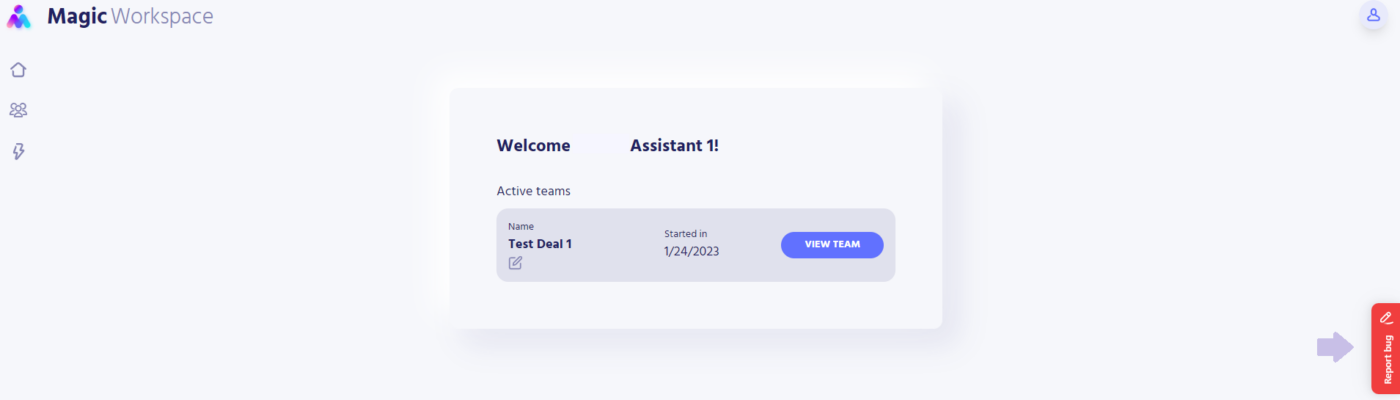
Step 2. Clicking on the widget will show a screenshot of the page you’re currently viewing and the Marker.io form.
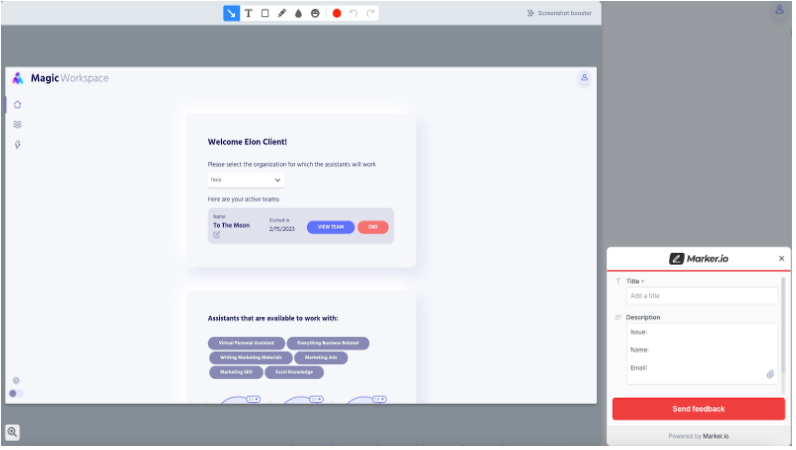
Step 3. Use the provided tools to annotate any item on the form that you are experiencing. This will help in investigating the issue.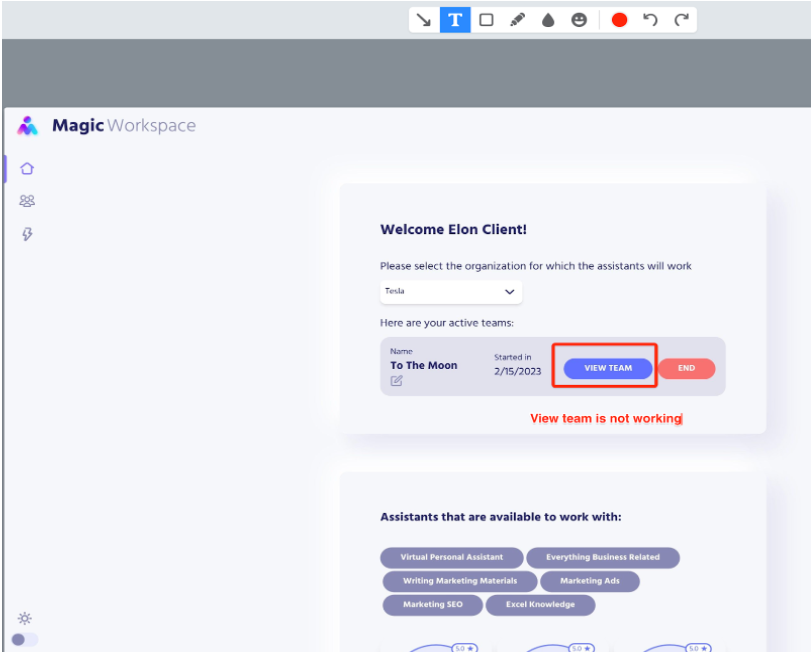
Step 4. In the Marker.io form, add a descriptive title to your issue and provide the details (issue, name, email) using the description box.
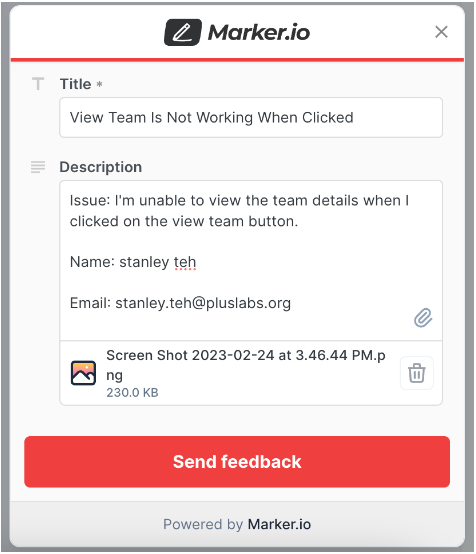
Step 5. Add additional screenshots of the issue using the paperclip icon.
Step 6. Marker.io automatically records up to the last 30 seconds of your activity before the Marker.io widget button is clicked. It also automatically adds the (1) console log, (2) browser information, and (2) computer specs.
Step 7. To submit, click on the Send Feedback button, and provide your email address and full name on the succeeding dialog.
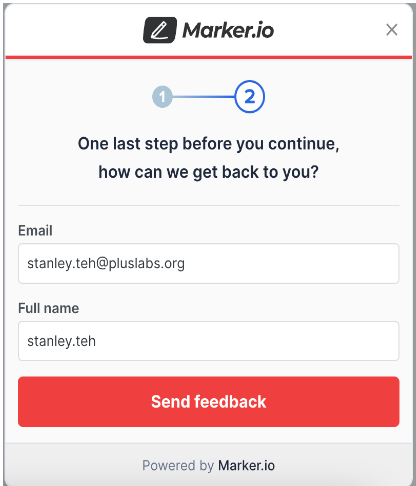
Step 8. You should receive a temporary code in the email that you provided, if it is the first time that you will be submitting an issue.
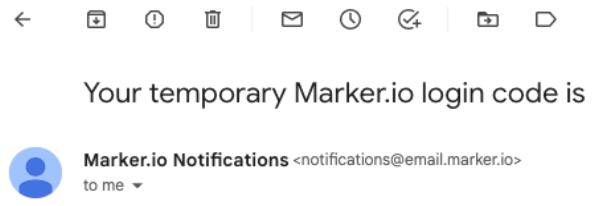
Step 9. Provide the login code on the form so it will automatically use your name and email the next time you submit an issue. We highly suggest that you provide your info and NOT use the “Skip and report as a guest” button to allow easier communication and follow-ups.
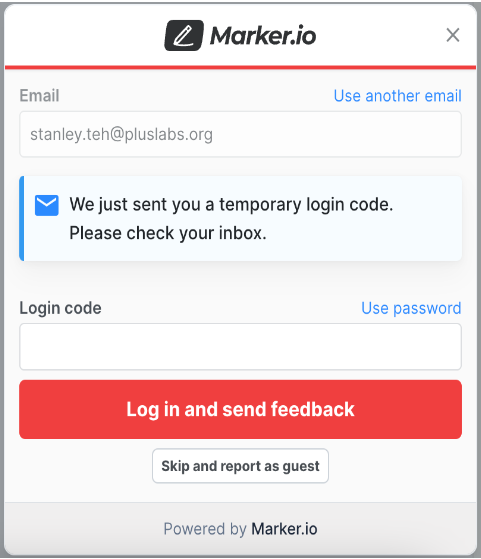
Step 10. A prompt with the message “Issue has been created” will be displayed once the form is submitted successfully.
🛈 Still having trouble? Disregard the purple banner below and follow the steps above to report a persisting issue to an engineer.
→ Read more: Workspace FAQs
