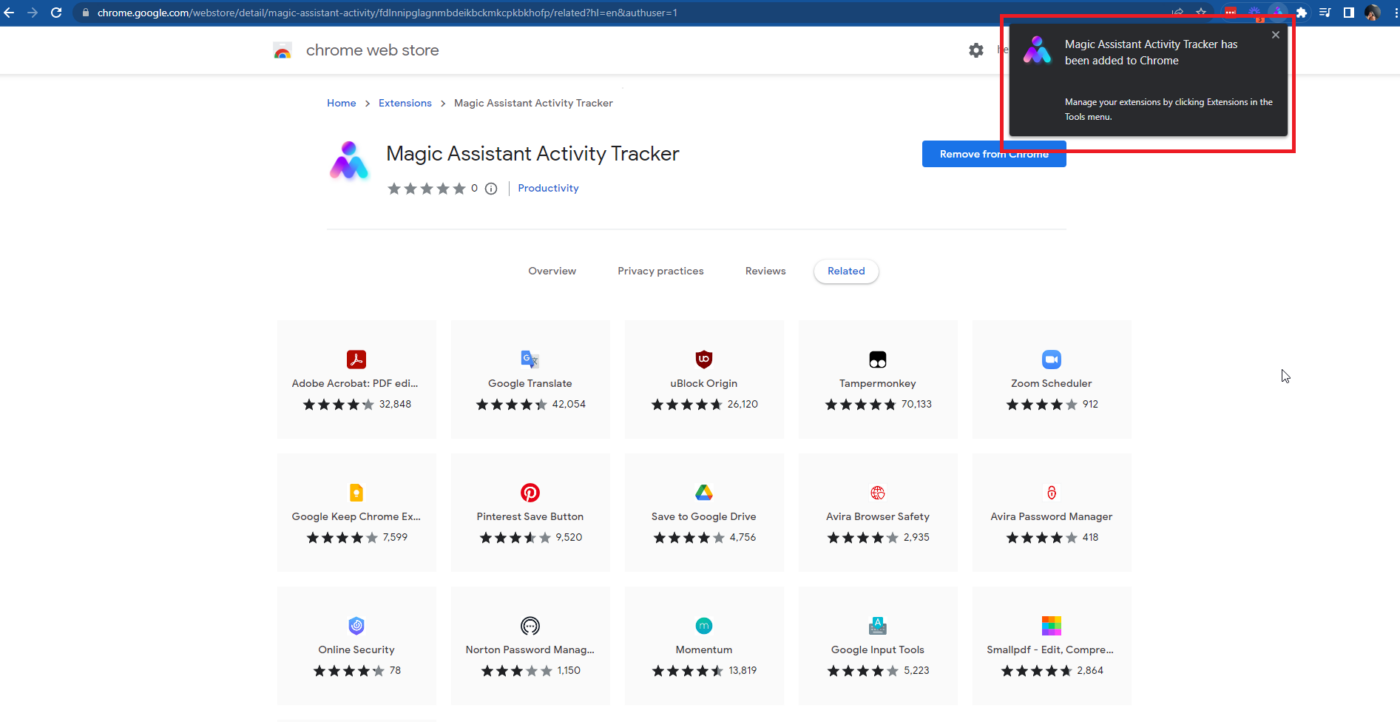Follow the steps to install the Magic Tracker Chrome Extension in your browser:
Step 1. VA should have no active session (Be offline)
Step 2. Visit this link to download the Chrome extension: Magic Assistant Activity Tracker
Step 3. Click Add to Chrome > Add Extension
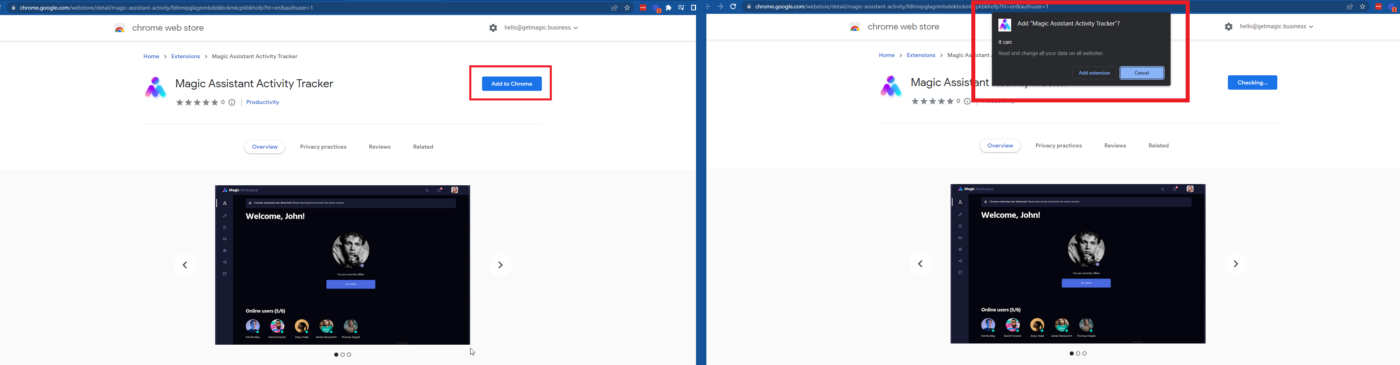
Step 4. Verify if the extension is installed and the current version is correct. You may check with an Account Lead to confirm what the latest version is
Step 5. A prompt notifying that you’ve successfully added the Magic Assistant Activity Tracker extension will then appear at the upper right most part of your screen
Note: It SHOULD auto update always, so no more installations should be required.
🛈 If you are encountering problems, read this to troubleshoot first.
🛈 Still having trouble? Disregard the purple banner below and follow these steps to report a persisting issue to an engineer.
→ Read more: Workspace FAQs