Frequently Asked Questions
Table of Contents
Issue: Do I need to keep updating the extension all the time?
Yes. This is to get the most of the latest software improvements.
Step 1. Verify if the extension is installed and the current version is correct. Check with an Account Lead to confirm what the latest version is. Otherwise, proceed to Step 2.
Step 2. Uninstall and reinstall the updated version
Note: VA should have no active session (Be offline)
Step 3. Open chrome://extensions/ and uninstall any Magic Workspace extension version you have by clicking “REMOVE”
Step 4. Go to this Chrome Store link to add the Magic Assistant Activity Tracker.
Click “ADD TO CHROME”
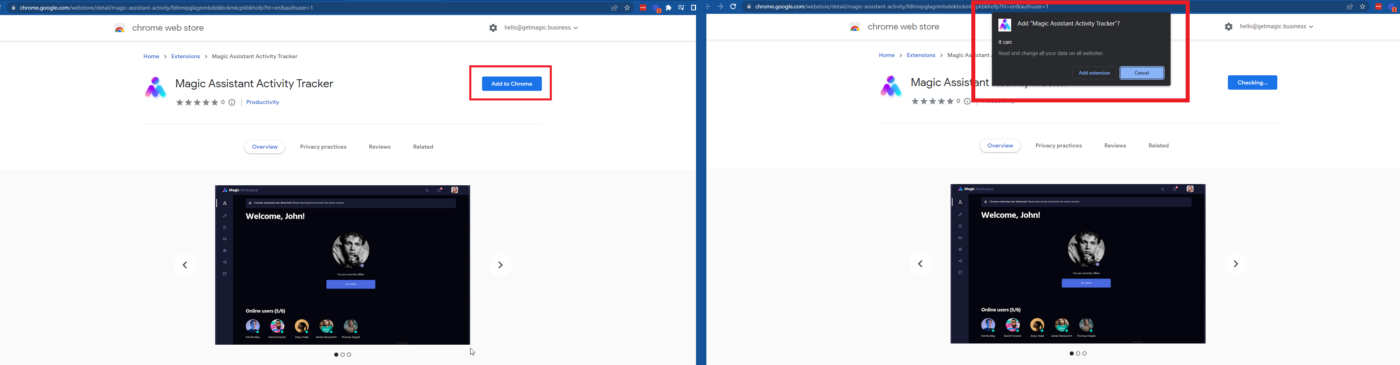
Step 5. Go back online! No more zip files! From now on, Workspace extension should AUTO UPDATE, so need updating that.
Step 6. If problem persists, log out of and back in to your Workspace, and refresh Chrome; or report to an engineer.
Issue: Workspace dashboard froze, only showed a blank page and doesn’t load. Is this a bug? What should I do?
Do any of these steps to troubleshoot:
Step a. Log out and back in to your Workspace
Step b. Refresh Chrome
Step c. Reset device
Step d. Clear cache (how to access cache?)
Step e. If issue persists, report to an engineer.
Issue: Desktop app not detected. What’s the next step?
Engineering in progress. No action for assistants.
Issue: Workspace session abruptly ends, or user gets automatically logged out. What should I do?
Step 1. Clear cache (how to access cache?)
Step 2. If the issue persists, await further comms. Engineering fixes in progress.
Issue: If i’m facing issues with Magic Workspace, what are the recommended steps I should follow to troubleshoot the problem?
Step 1. Stop Session on Workspace – if possible
Step 2. Log out
Step 3. Clear Browser Cache (how to access cache?)
Step 4. Log in
Step 5. Start new session
If this doesn’t work, please provide your console output of Workspace to the Assistant Support Team.
You can also use Option + ⌘ + J (on macOS), or Shift + CTRL + J (on Windows/Linux). The console will either open up within your existing Chrome window, or in a new window.
🛈 For a guide on other technical know-hows, read: Guide Through Technical Issues.
🛈 Still having trouble? Disregard the purple banner below and follow these steps to report a persisting issue to an engineer.
→ Read more: Workspace FAQs
