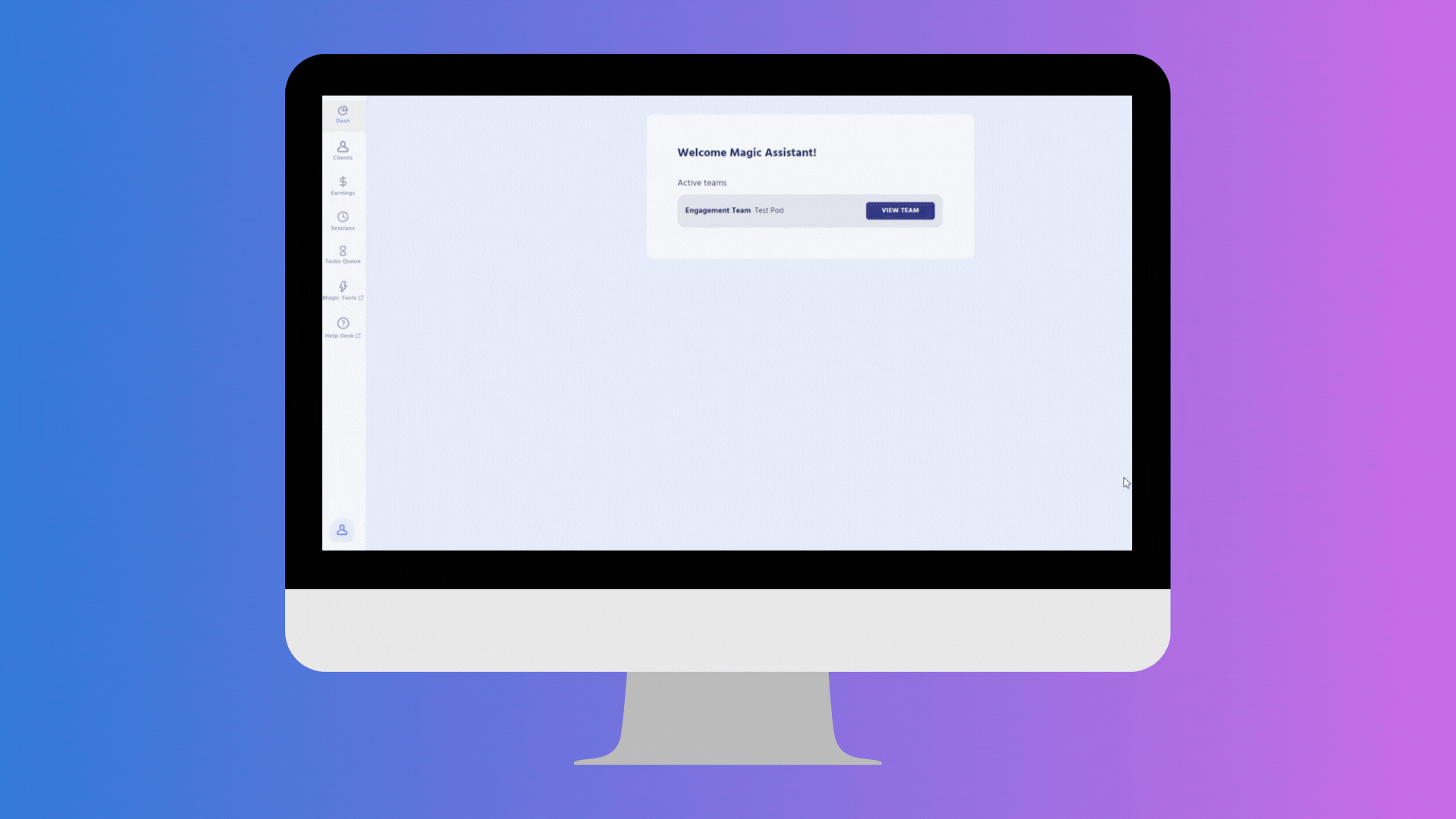What is Magic Workspace?
Magic Workspace is a tool for you to log your productivity and document your work.
Workspace provides visibility into your hours worked, upcoming schedule, and your ongoing projects, with more productivity-focused tools arriving soon.
You also use Magic Workspace to record your clock-in and clock-out each day.
Why do we use it?
Magic Workspace is used to help maintain the quality of work, increase productivity, and ensure a strong working relationship between users and clients. It also aids in tracking work sessions.
How do we use it?
Workspace records your tasks and daily workflow to understand how you manage your day-to-day responsibilities. This helps us identify ways you can optimize your time, especially when handling numerous files and client information.
Get Started with Magic Workspace
To get started, please install the Chrome Extension. Learn more about creating an account and navigating the Workspace Dashboard here.
Utilizing Magic Workspace
- To start tracking your work, click Teams, View Teams and then Go Online
- To add your schedule, click the pen icon next to the Today’s Schedule panel
- Create a task by clicking Add Task under the Task Overview and input an appropriate task name.
- Update your task status to In Progress and start working on your tasks
- You may create multiple tasks based on the tasks offloaded by the client for the day.
- You may switch tasks on Workspace if you’ll be working on a different task by updating its status to In Progress. The previous task will be automatically put into
- Before logging out, ensure that all of your tasks for the day are updated to Completed status
- Logout by clicking Go Offline
📍Notes
- Clock in through Messager as it is already linked to Magic Workspace. To ensure your information is accurately reflected in the Messager system, please log your weekly schedule and add your tasks in Magic Workspace.
- In case you were not automatically logged in on Magic Workspace, inform your Account Lead.
- You can also watch the following videos in this folder to learn more about Magic Workspace.