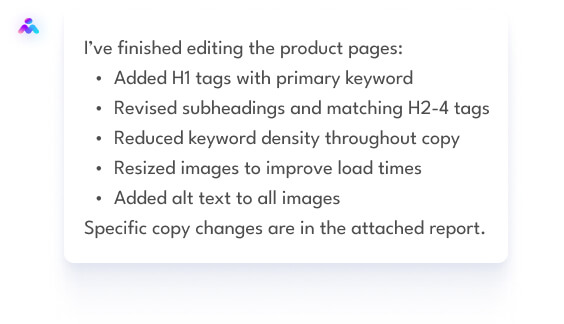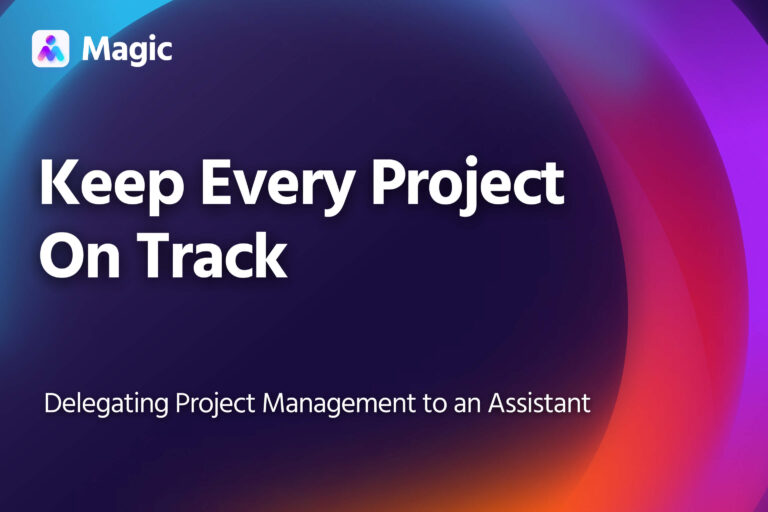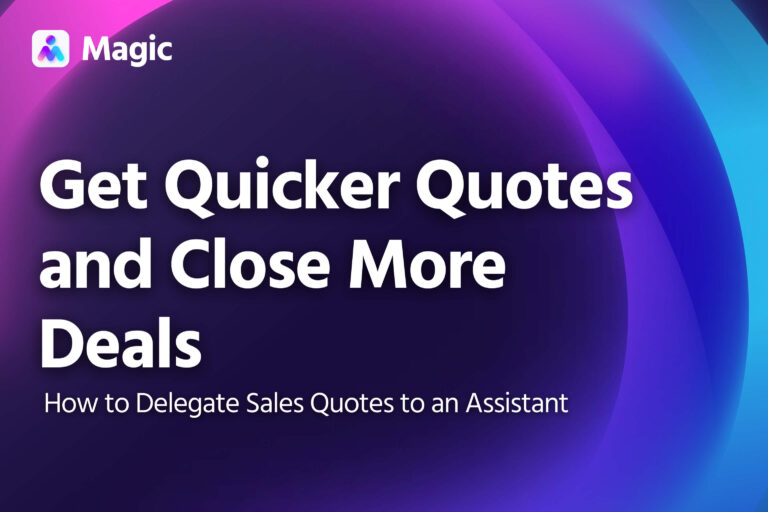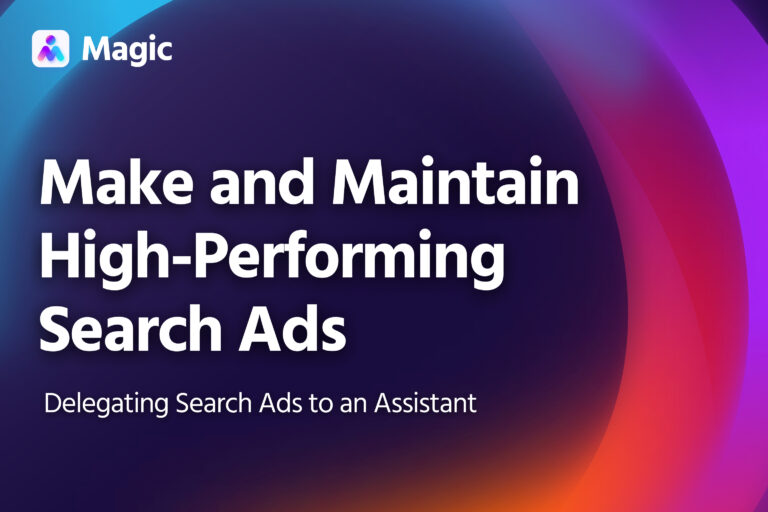On-page SEO involves routine and meticulous work that needs to be done correctly, especially if your websites have a lot of pages. Delegating SEO optimization to an assistant can dramatically speed up website improvements and bring in more traffic, more quickly.
This article is a guide to delegating on-page edits to an assistant. Assistants can add keywords, heading tags, and schema markup, while editing copy and images to improve page performance. And once they’re done, all you need to do is review a summary of all the changes.
Get Your Assistant Set Up
To start, make sure your assistant has access to the pages they’ll be editing. Generally, this means giving them access to your website platform, like WordPress or Squarespace (as a website editor or admin), or adding them as a user in your CMS, such as HubSpot.
If you plan to have them do keyword research using a paid tool that you have, either get them an account, or share access to yours using a password manager.
Outline the Scope of Optimization
For each on-page SEO task, give your assistant a brief, detailing:
- Which pages to optimize
- What keywords to use (or if keyword research is part of the task)
- A list of on-page elements to improve (see the next section)
- The deadline for each subtask
You don’t need to come up with a detailed document for this each time. Save time by sending instructions by voice message, or by having a standard checklist that applies to all on-page SEO tasks.
Delegating Keyword Research
Your assistant can do keyword research as part of on-page optimization. In this case, they’ll need to identify a primary keyword, as well as a few secondary keywords for each page.
Set them up with a keyword research tool of your choice.
- Free Keyword Research Tool is, as the name suggests, free. It’s great for initial research. It provides basic advice on matching keywords with content.
- Moz Keyword Explorer offers more robust results and allows for 10 free queries per month. More features and queries are available on subscription.
- Semrush and Ahrefs both provide more granular and comprehensive data on individual keywords compared to free options. Only available on subscription.
Your assistant will use one of these tools and then send you a list of relevant keywords.
- For each web page, they should have a primary keyword as well as 3-10 secondary keywords (the longer the page, the more secondary keywords).
- It should also list search volume and ranking difficulty, along with other keyword stats you’re looking for.
Some questions to answer to help your assistant with keyword research:
- Are you targeting broad keywords, or more specific long-tail phrases?
- What search contexts are you trying to show up on?
- What regions are you targeting? How are you positioning your content?
Once you’ve approved the list, they can move on to editing page elements.
Free Keyword Research Tool provides basic information on a keyword, like how often it’s searched, how hard it is to rank on the results page, and related phrases people search for.
Page Edits
Here’s a list of on-page elements and what your assistant can do to optimize them.
You can use this as a checklist when assigning them tasks.
Add the Title Tag
Your assistant can make sure the title tag always include the page’s primary keyword.
The title appears on the search results page, and on the top of the browser window or tab, so it should be no more than 50 to 60 characters long (including spaces). Anything longer gets truncated on Google and other search engines.
Choose the URL Slug
Your assistant can make sure the URL slug always contain the page’s primary keyword. It should also follow the overall pattern of your website URLs, so as not to cause any confusion when organizing or reviewing your website.
It’s a good idea to use the page’s primary keyword, separating individual words with a hyphen.
Write a Headline (H1) and Subheadings (H2-4)
Just as headings in an article help readers understand its contents, heading tags (H1, H2, H3, etc.) help search engine spiders process information on a page.
Your page should have one H1 tag, which contains the on-page title and the primary keyword.
- The on-page title should actually appear in the page’s text
- It can be different from the text in the Title Tag
The page should also use other heading tags as needed.
- H2 tags should contain secondary keywords
-
- Further headings, like H3 tags, are nested under other headings.
Your assistant can make sure these H1 and H2 tags are properly written.
Use Keywords in Body Content
Keywords should appear regularly throughout the text of your webpage (in addition to appearing in your headings).
- Your primary keyword should appear in the first paragraph
- It should reappear occasionally throughout the article
- Secondary keywords should be used when doing so would be natural
Don’t overuse keywords, though. Keywords should appear often enough that readers can tell they’re on a relevant page, but not so often that it seems unnatural.
- As a rule of thumb, you should have one keyword for every 100 words or so
Your assistant can make sure your target keywords are correctly populated throughout all of your pages.
Optimize Images
Your assistant can resize and optimize images to reduce their file size, allowing pages to load more quickly.
There are several free tools for this available on line, such as Bulk Image Resizing Made Easy (BIRME).
Your assistant can also add alt text to images, so search engines can better understand the content and purpose of images on the page. (It also makes it more accessible to people using screen readers.)
Fix Broken Links
Your assistant can run through all links in a page, identifying broken ones and fixing them.
- Remove broken links that lead to external sites, or replace it with a link to another, relevant page (if one is available)
- Set up a redirect or a 404 page for broken internal links
Add a Meta Description (Optional)
Google can automatically generate meta descriptions for each of your website pages, so writing one isn’t strictly necessary.
If your assistant is good at writing snappy descriptions that sum up a page’s contents—and what readers can get out of it—then you can have them draft these as well.
Apply Schema Markup (Optional)
Schema markup provides search engines with additional information on a web page’s content. It can be used to classify and structure page’s contents, such as article, FAQ, recipe and so on.
This allows Google and other search engines to display that data directly in the search results, which can make it clear to searchers that your page has what they’re looking for.
There are several ways to add schema markup. Your assistant can use Google’s Structured Data Markup Helper or other coding methods. Many website builders have plugins for adding schema markup as well.
Review Summary of Changes
After optimizing the pages, your assistant can compile the changes implemented into a report.
The report should include:
- Elements added, such as heading tags, schema markup, meta descriptions, etc.
- Before-and-after for changed copy or images
- Fixes implemented for broken links, such as replacing links, or adding 404s or redirects