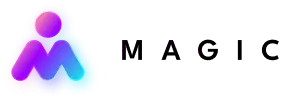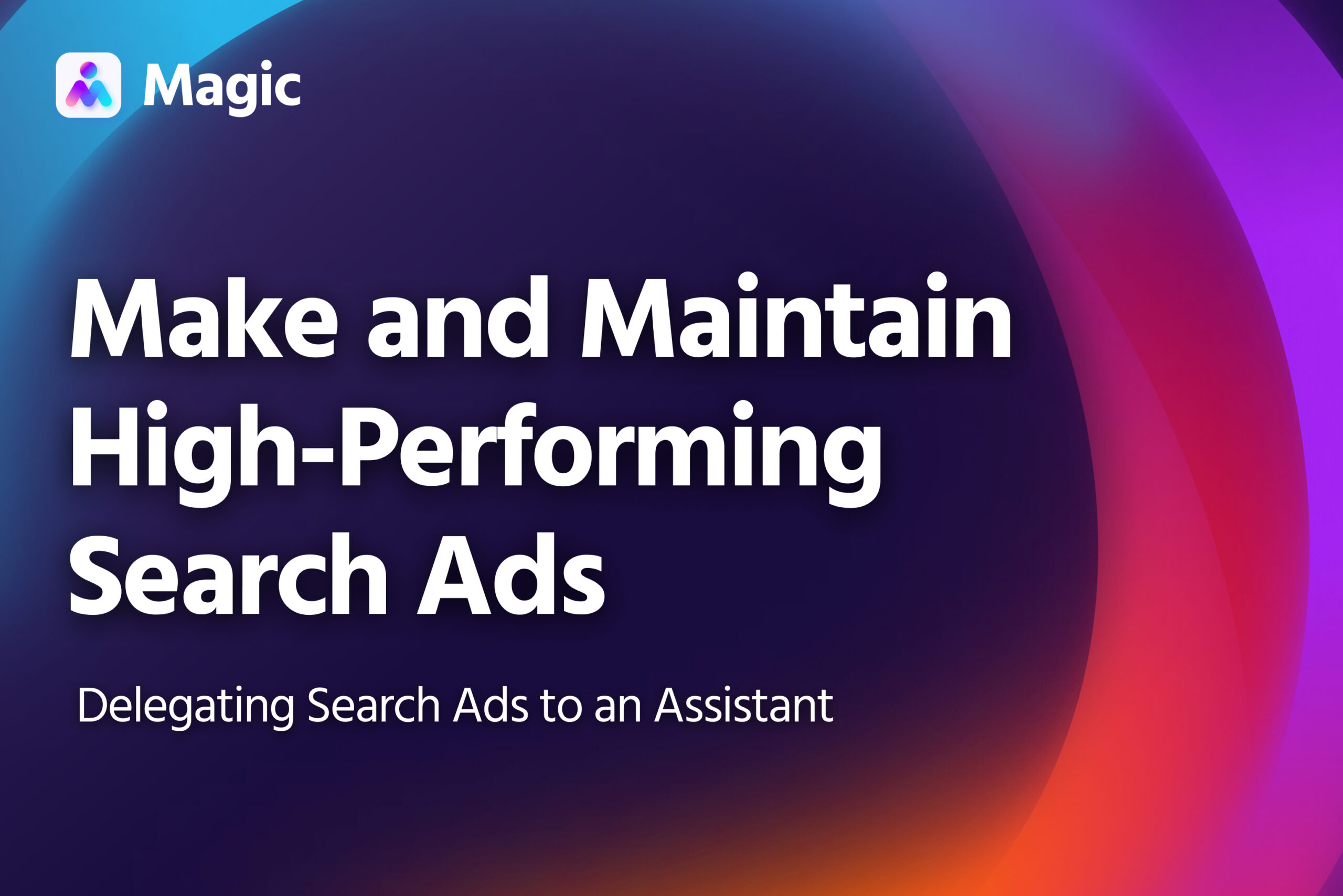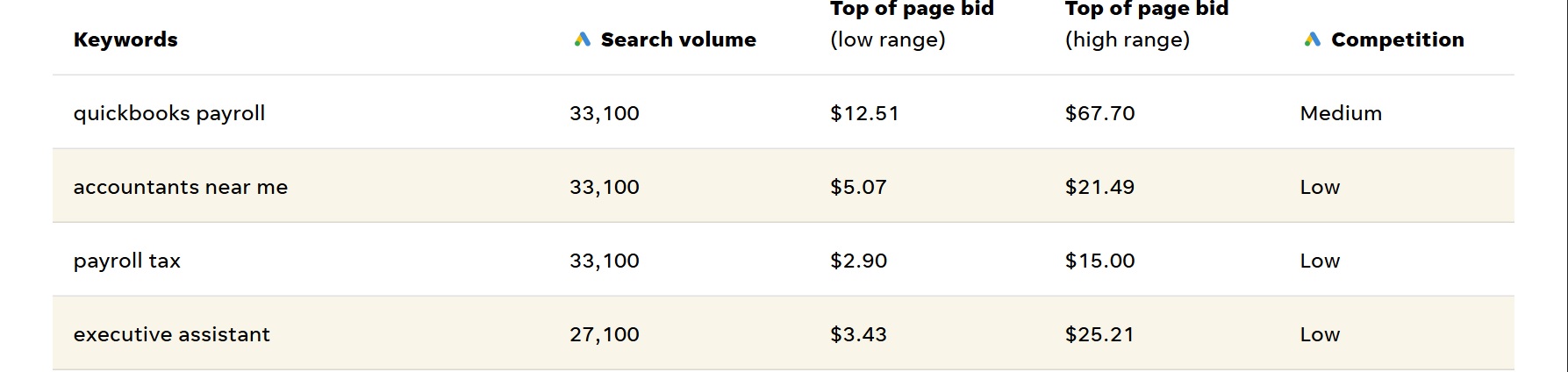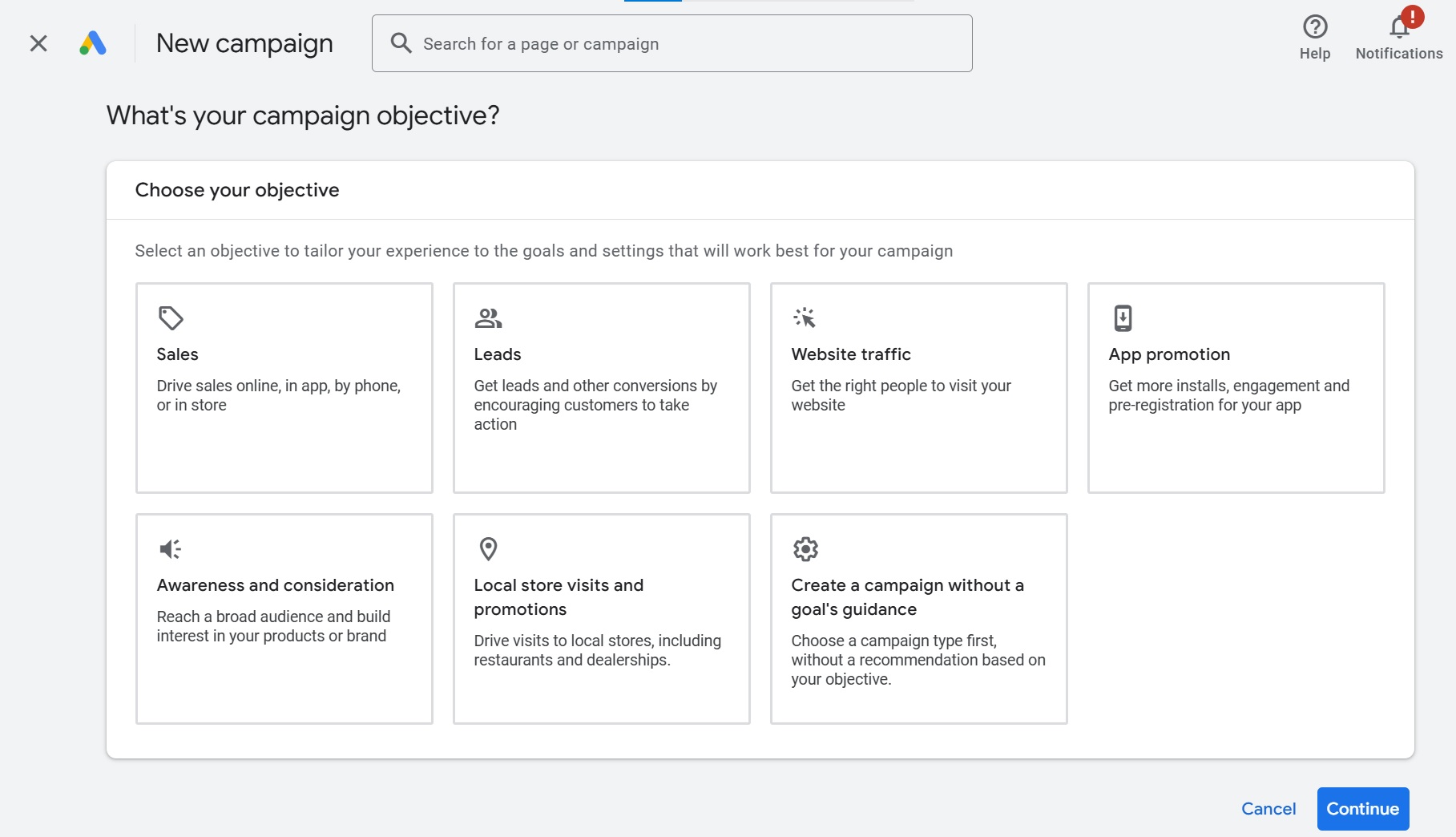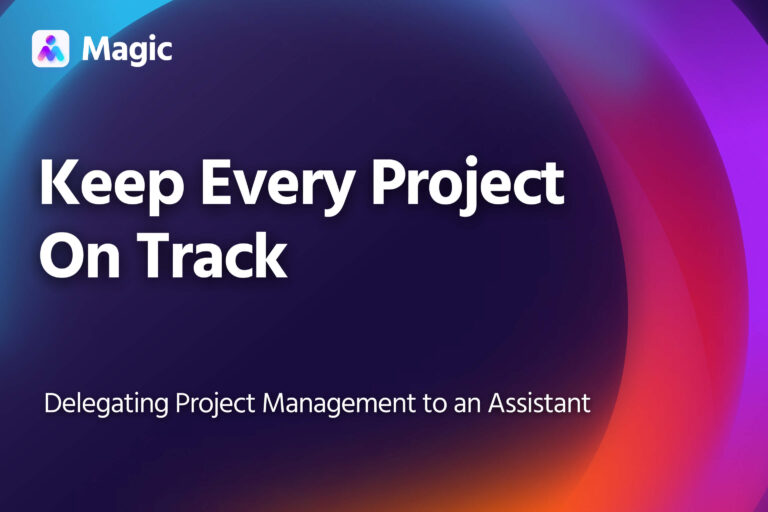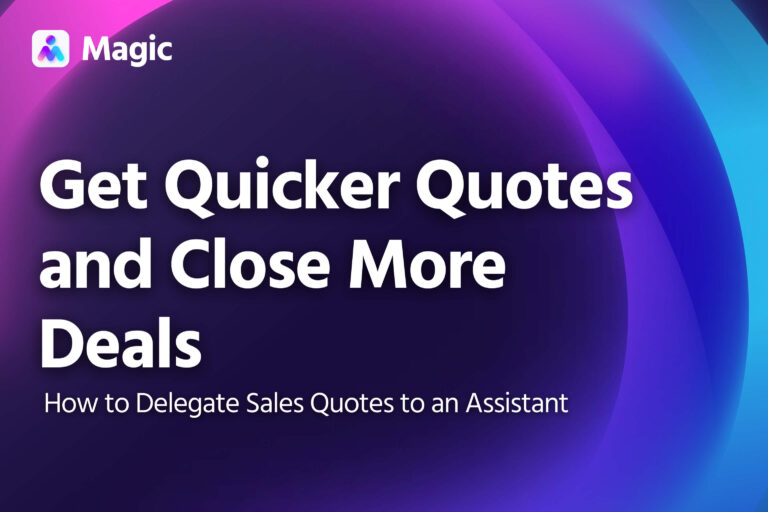Search ads are a flexible, scalable way to get more customers to your business. You can delegate paid search to an assistant to consistently refine your ads, so that you can get the best results for the budget you put into it.
An assistant can launch new ad campaigns, refine existing ones, and test alternatives to find the ones that work best for you. By leaving these finer points to them, you can focus on the big picture: identifying patterns and setting strategies that will accelerate your business’ growth.
This article explains how to delegate Google search ads to an assistant, but you can use this approach on any other search engines you work with as well.
Get Your Assistant Set Up for Google Ads
First, give your assistant access to your business’ Google Ads account. You can grant access to Google Ads through their email account.
You can manage your assistant’s access level through the Google Ads dashboard (or revoke access when the project concludes).
The Standard access level will give them all the permissions they need for creating and managing paid search campaigns.
Setup for Keyword Research
If you’re delegating keyword research to your assistant as well, grant them access to any paid keyword research tools you’re using.
- AhRefs: Add them as a Member
- SemRush: Add them as a user. Take note of their credit usage, unless you want them to be a Super User.
If you’re not subscribed to a keyword planning tool, direct them to the Free Keyword Research Tool or a similar alternative.
Your assistant can use keyword research tools to get an estimate of low- and high-end bid costs. This way, they can make more informed decisions on how much to spend for each click in your ad campaign.
(Image from Wordstream’s Free Keyword Tool)
Send the Campaign Brief
Then, send the brief for the ad campaign you’d like them to work on.
Your assistant can set up and run a new campaign, or modify an existing one. They can also pause campaigns that are underperforming.
Delegate a New Campaign
Include the following details when drawing up a brief for a new ad campaign.
What You’re Promoting
Specify which product or service you’re promoting. You should also include what sort of call-to-action the campaign will use to bring prospects to that product.
- Clicking through to a landing page on your website
- Making calls to your business
- Downloading an app
Google ads also lets you choose a campaign objective. These serve as a sort of preset, determining other settings, including bids.
If you want to start with a campaign objective, tell your assistant which to go with. That said, you can also specify using no objective or goal, allowing your assistant more granular control over campaign setup.
Google Ads offers various presets through their campaign objectives. You can always run a campaign without one, allowing your assistant more granular control over the campaign.
Keywords
List the keywords you’re targeting or have your assistant look up appropriate choices. Alternatively, your assistant can look up keywords for the campaign.
Your assistant can use a keyword research tool to evaluate how well these keywords fit your ad.
-
- Search intent: When people search those keywords, are they usually interested in find products or services like those you’re promoting?
- Estimated cost: What is the projected cost-per-click for ads using those keywords?
- Search volume: How often do people search that keyword each month?
It’s also a good idea to provide your assistant with information about the product and its unique selling proposition (USP). Your assistant can use this as reference when choosing keywords and drafting ad copy.
Target Locations
Your assistant can choose to have the ads display in relation to a specific geographic area (city, state, country). They have the option to have the ads displayed on searches made by:
- Only people who live in that area or visit frequently, or
- Those people, as well people who have made searches related to the area
Ad Type
Google’s ad network offers multiple types of ads, which differ in format, media, and where they show up.
Most paid search ads use the search and/or display networks. If there’s a specific ad type you’d like to use, mention this in the brief.
Budget and Timeline
Tell your assistant how long the ad should run, and how much money can be allocated to it. Your assistant can then adjust more specific ad spend details to get the best possible results.
Save Time with “Default” Settings
Sending a full list of details in every brief can be tedious. You can save time by having a set of “default” settings, which your assistant can follow unless you specify otherwise.
Similarly, your assistant can follow certain rules of thumb when setting up new campaigns.
- Basing ad keywords on the keywords used in the promoted product’s webpage
- Getting USPs and product details from the website or store listing
- Adjusting the budget based on the team’s monthly budget
- Immediately pausing ad campaigns if they fall short of a target after two weeks
… and so on.
Update an Existing Campaign
To have your assistant update an existing campaign, simply send them the details you’d like changed. They can make the adjustments, while retaining the campaign’s other settings.
Review the Ad Reports
At the end of each month, your assistant compiles a report on all ongoing campaigns. The report should cover the following details:
- An overall summary of ad performance
- A month-on-month comparison of each campaign, in terms of
- Clicks
- Cost-per-click
- Quality score
- Conversions (where applicable)
- A/B test results
- Ad group and keyword performance
- Actions proposed/taken
- Modifying ad keywords, copy, or other elements
- Pausing campaigns
- Changes in bidding strategy or overall budget
- Relevant insights
Review the report, then tell your assistant which actions to proceed with, or if you have alternative instructions.
You can also have your assistant prepare biweekly or quarterly reports, depending on the schedule you use for your ad campaigns.