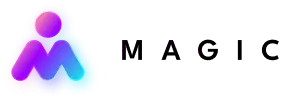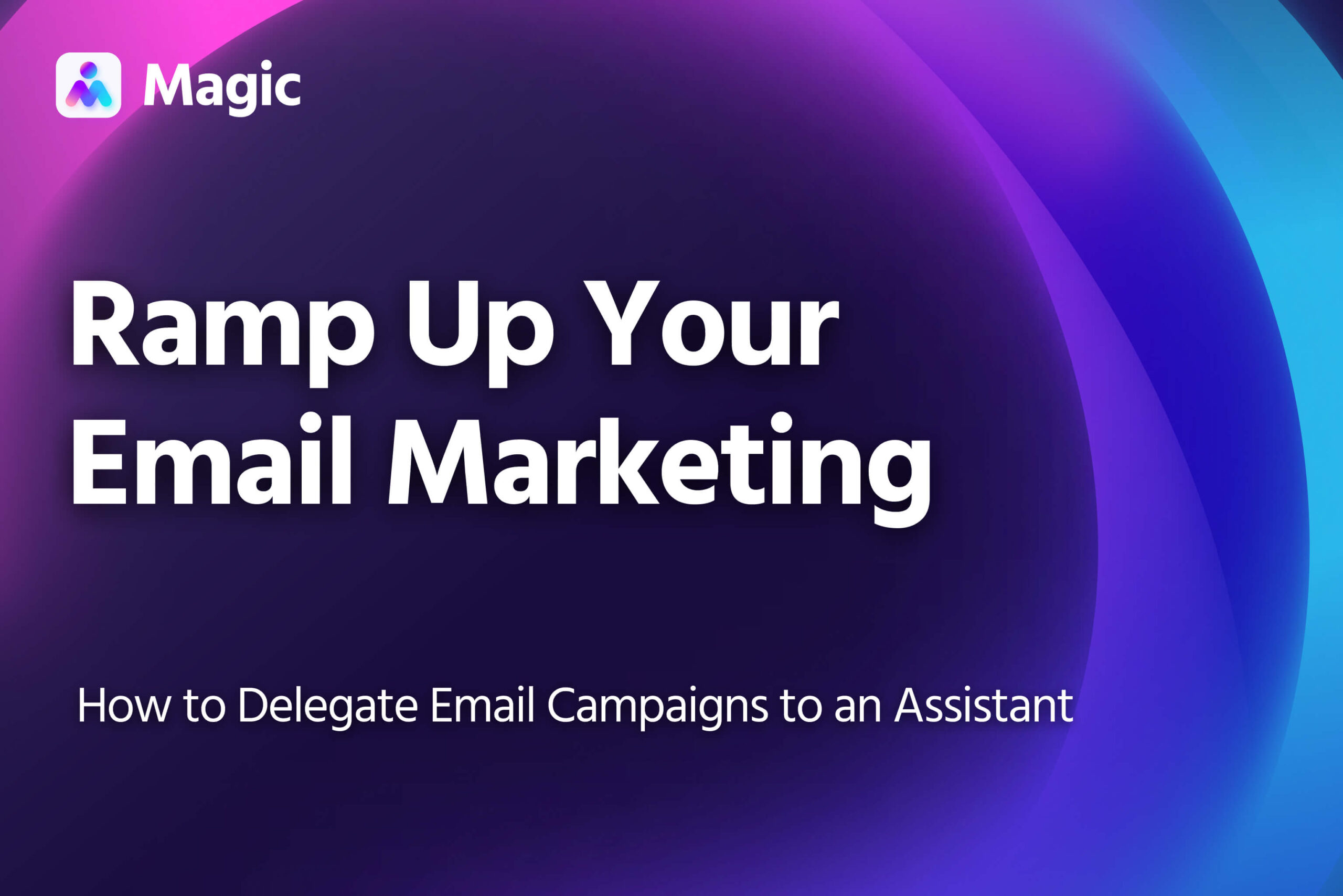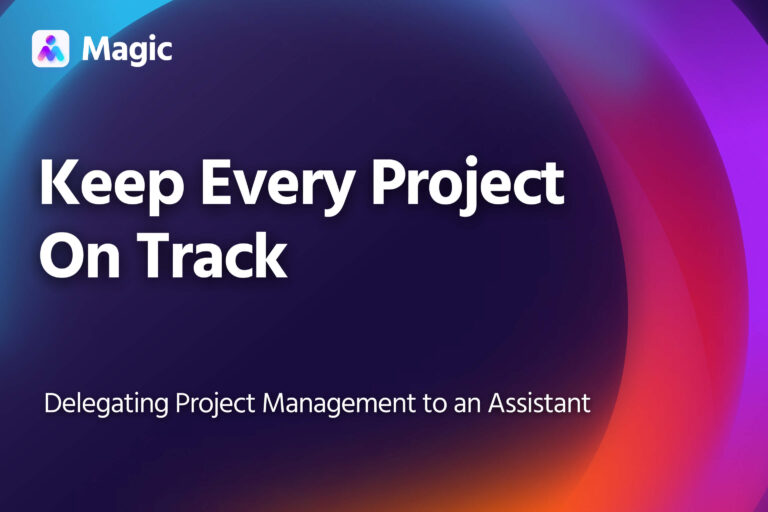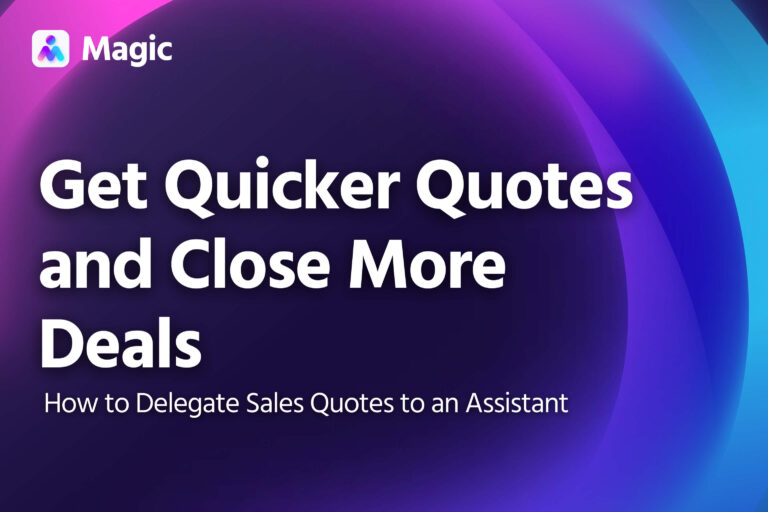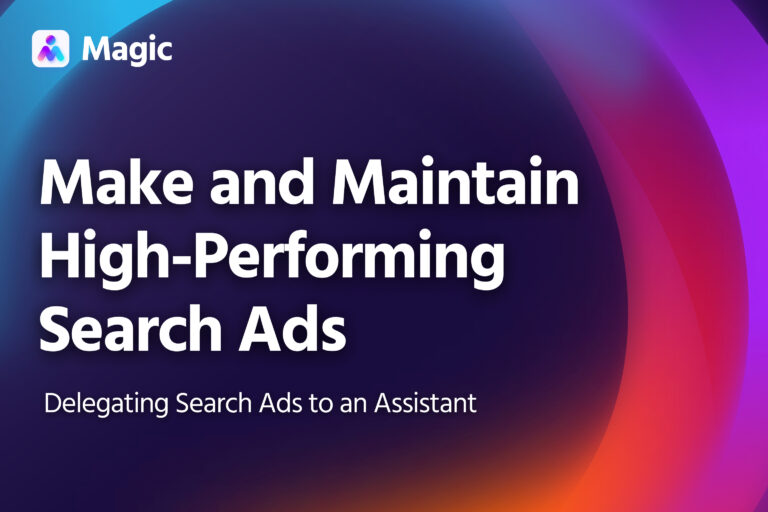Delegating email campaigns to an assistant is an efficient way to ramp up your email marketing efforts and tap into one of the most cost-effective tools for digital marketers.
This article explains how to delegate email campaigns to an assistant from setup to execution to revision.
Give Your Assistant Access to Your Email Platform and Contacts
First, give your assistant access to the online platforms you use for sending emails and managing contacts.
- Mailchimp: Add your assistant as a user and assign them the appropriate role. On a Premium plan, you can make them an Admin or a Manager. On a standard plan, you can choose Admin or Author (though you’ll have to send their campaigns in this case).
- Brevo: Add your assistant as a user. If you’re assigning custom permissions, make sure they can create, edit and send campaigns. If you’re on a free account, you can’t add users, so you’ll have to share access using a password manager.
- Hubspot: Make sure your account has an available seat, then add your assistant as a user. Make sure their seat allows them to manage contacts and email campaigns.
Confirm the Campaign Details
As they proceed with setting up the email campaign, your assistant may ask for further details. Provide them with the information as needed.
- Type: What kind of campaign do you want to run? It could be a newsletter, promotional campaign for a sale or new product, or a transactional/action-based campaign.
- Goal: What is the campaign’s objective? What are indicators of its success
- Making sales, as in promo or abandoned cart campaigns
- Getting users to your website through newsletters or re-engagement campaigns
- Schedule a call or free trial, as with welcome email campaigns
- Contacts: Which segments of your contact list should your assistant send the email to? Alternatively, which actions taken on your website should trigger an email send?
- Number of Emails: How many emails should the campaign comprise? At what intervals should emails be sent out?
- Testing: Are there any elements in the email to A/B test? What sort of variations should be tested?
- Additional Info or Resources: Your assistant may need access to essential information or resources, such as terms & conditions, disclaimers, branding assets, image templates, etc.
Record a Quick Tutorial
You can also record the process of setting up and sending a campaign to serve as a tutorial for your assistant. Use a screen recording program, such as Loom, and explain the process as you go through it.
Use the video to explain parts of the process that go beyond your email platform as well:
- How to send drafts or assets for approval, and who should review them
- How to edit images and where to get image templates
- How to generate unique website links for tracking
Your assistant can draft a reference document for their own use based on the recording you send them.
Send Sample Emails
Another way to brief your assistant is to send them well-made emails or campaigns to use as reference.
You can use past emails you’ve sent, or emails you’ve received from other companies. If you use the latter, explain which aspects your assistant should imitate and how to adapt them to your brand.
Review Email Drafts
Review the emails once your assistant has prepared them for sending.
- Check if the information is clear and correct
- Make sure images and layout match your branding standards
- Double-check links or attachments
Give your assistant feedback on points for improvement. Over time, they’ll adapt to the company’s style and adjust accordingly.
Get Campaign Performance Reports on Autopilot
Your assistant will send a weekly report on ongoing campaigns. This report should cover all major indicators you track, such as:
- Bounce rate
- Open rate
- Click-through rate
- Conversion rate
- Calls booked
- Sales
The report should compare that week’s performance with the previous week’s, and should highlight any noteworthy changes.
Analyze each campaign’s performance with your assistant to determine whether any ongoing campaigns need to be revised, paused or suspended.
Over time, your assistant can also use campaign performance to inform how they set up future email campaigns.